Core concepts
Scribe
You can automatically scribe notes to save valuable time during appointments.
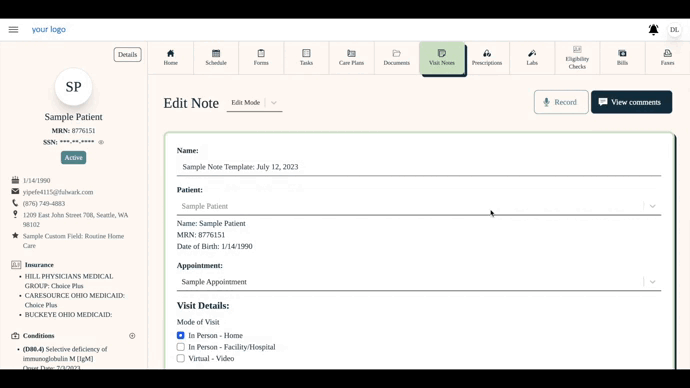
Scribe note (EMR)
To automatically scribe a note:
- Go to the EMR (e.g. emr.avonhealth.com)
- Click on the hamburger menu on the top left corner > Patients > Click on "View chart" for the appropriate patient
- Find the note you want to scribe and click on it. If you don't have a note made yet make a new note first.
- Toggle the dropdown next to Edit Note to "Edit Mode"
- Click scribe
- Click "Record"
- Press the microphone to start recording
- Record your appointment you'll see the microphone change colors Note leaving this page will stop the recording
- Press the stop icon when you are done.
- Wait for up to a minute while the audio processes. You'll also get notifed when it processes and can do other task.
- A modal will pop-up with the auto-generated note.
- Edit the text in the boxes as you fit
- Click "Add to Note" when you are satisfied with the text in the note.